This guide will show you step by step how to Add/Edit/Export/Copy and Delete Assessments for a case in the TCC module. We have even made it easier by including short videos to help.
Explanation of Sections:
Case Assessments: Add Assessments to case.
Export to PDF: Allows Assessments to be exported to PDF format.
Copy Assessments: Copy existing Assessments.
Delete Assessments: Delete existing Assessments.
Add Case Assessments
- Open the case you wish to Add Assessments to.
- Locate the Assessments tab in the left-hand menu and click on it to view client Assessments.
- Now on the Assessments screen click on the +Add Form and select from the drop-down list which Assessment you would like to add.
- Complete all required fields (denoted in red).
- Complete all answers to each question from the drop-down list.
- Click Save to save your changes.
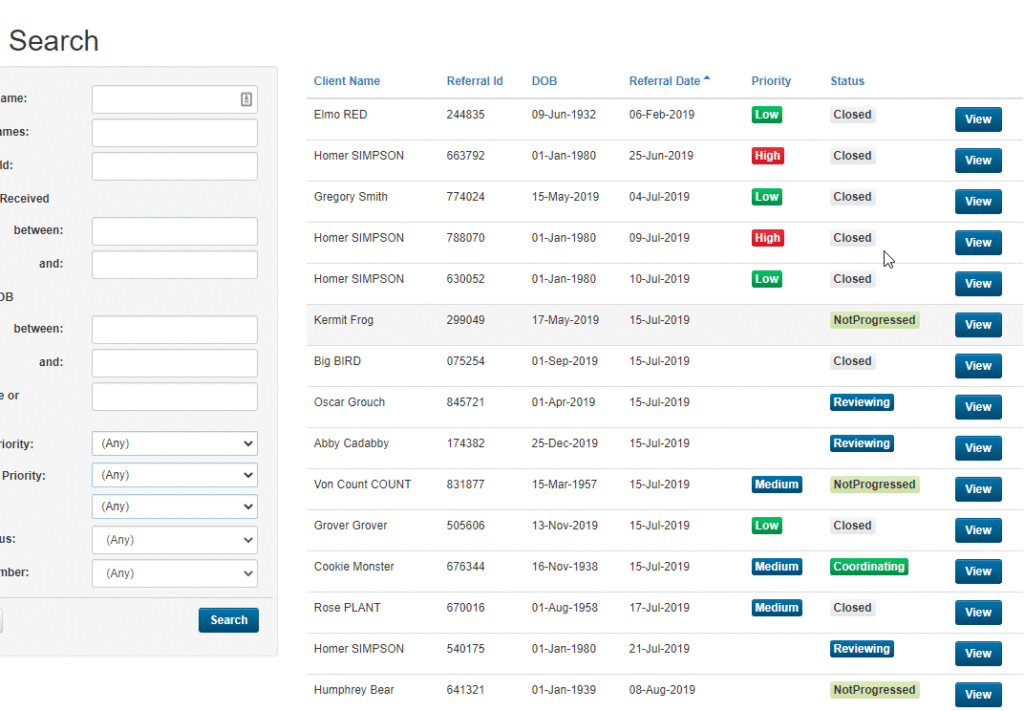
Edit an Existing Assessment
- To edit an Existing Assessment, locate the Assessment from the clients’ Assessments list required for amending. From the small down arrow in the blue button select the required action, in this case Edit.
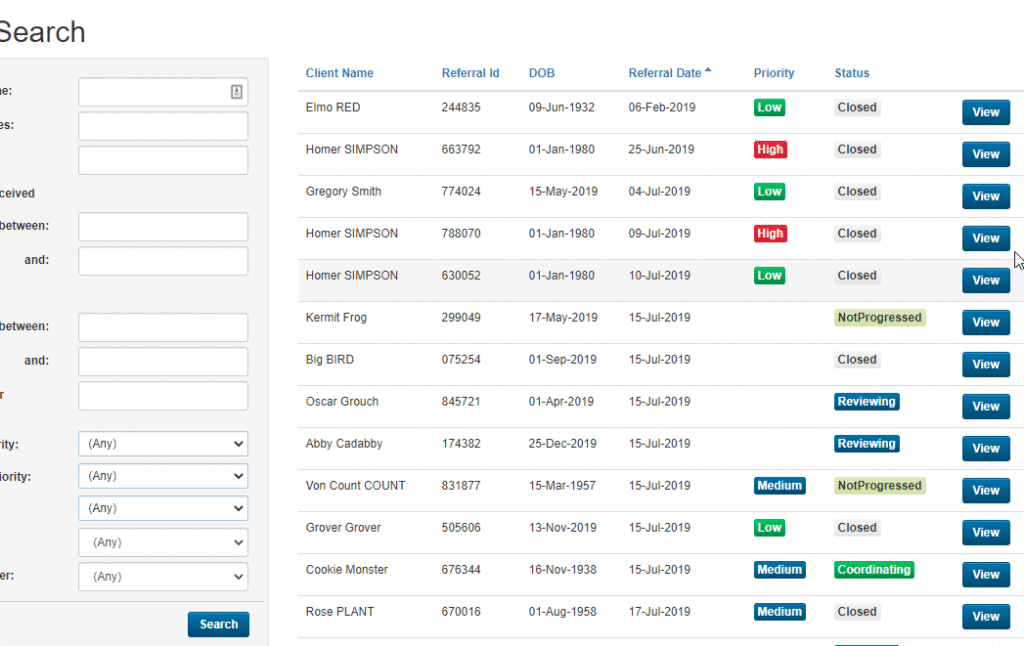
Export to PDF
- To Export an Assessment to PDF, locate the Assessment from the clients’ Assessments list. From the small down arrow in the blue button, select the required action, in this case Export to PDF.
- You will be prompted with an Export to PDF pop-up window, enter a Filename and click Export.
*Note: You can select Save Export to Document Library if required. - If required, you can view the exported PDF document by clicking the View/Download button on the final Export to PDF pop-up window.
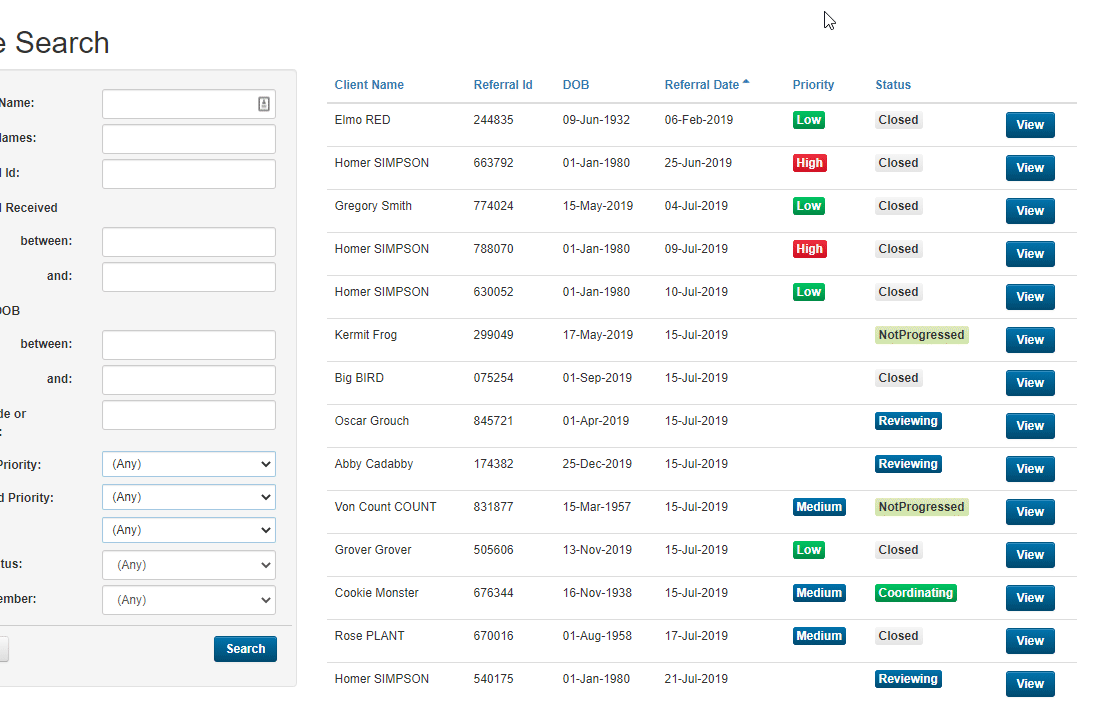
Copy
- To create a Copy of a completed Assessment, locate the Assessment from the clients’ Assessments list. From the small down arrow in the blue button select the required action, in this case Copy.
- This will take you to the Assessment details just copied. From here you can Edit the results as required.
- Click Save to save your changes.
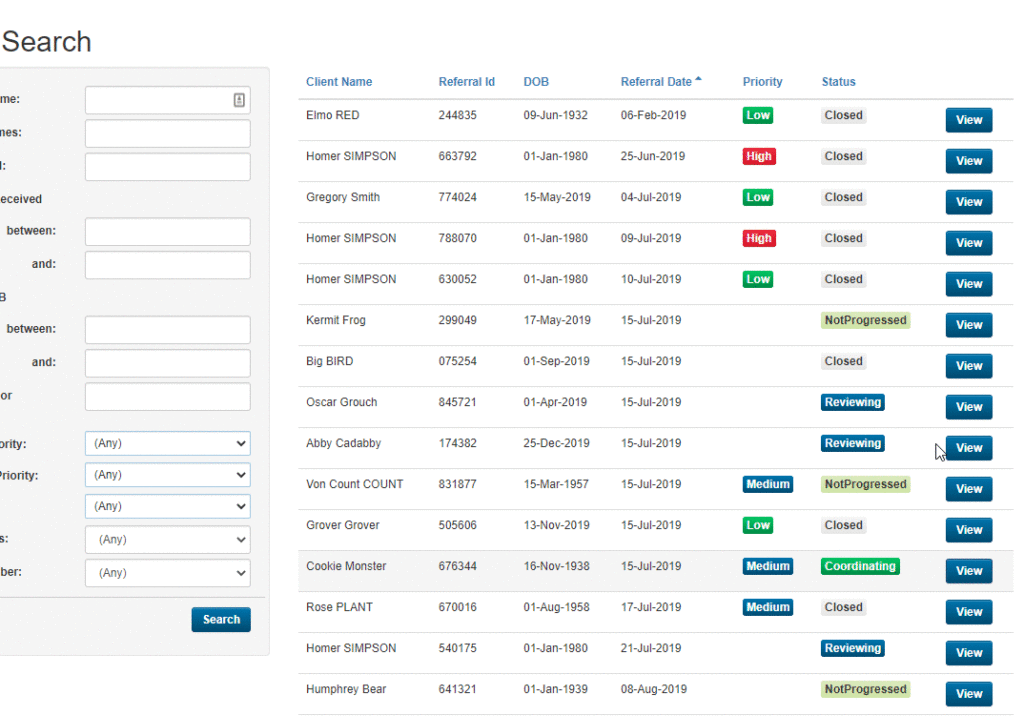
Delete
- To Delete an Assessment, locate the Assessment from the clients’ Assessments list. From the small down arrow in the blue button select the required action, in this case Delete.
- You will now be prompted with a pop-up asking Are you certain that this form should be deleted?
- Click Ok to confirm Deletion of Assessment.

