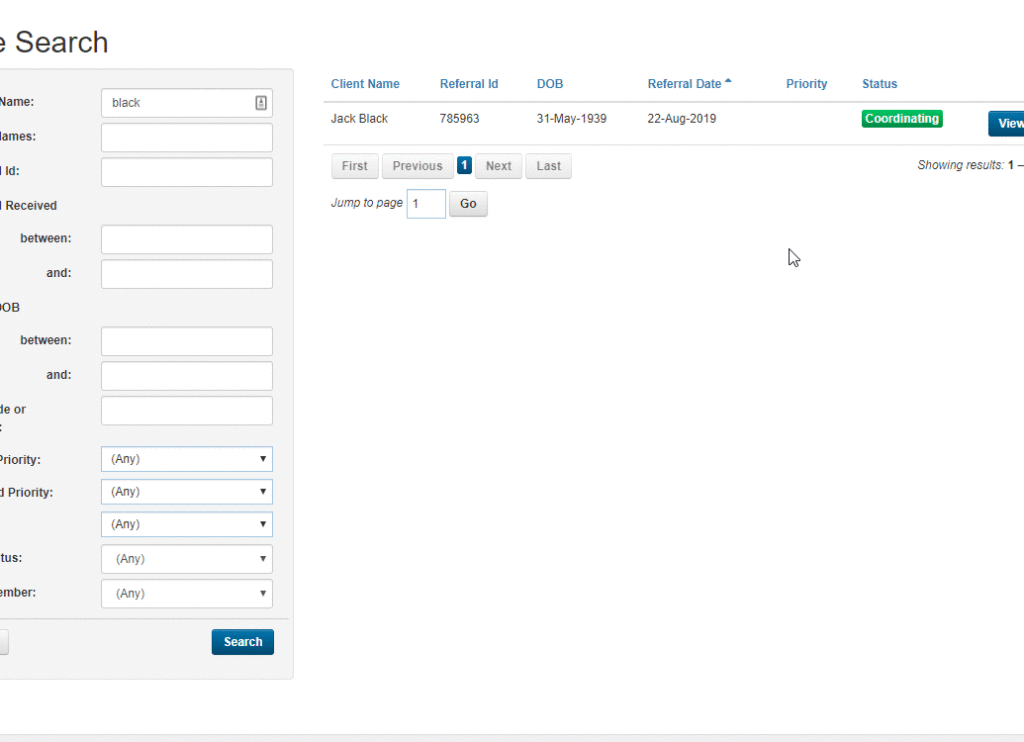This guide will show you step by step how to Add an allocated Team member or personal contact for a case in the TCC module. We have even made it easier by including short videos to help.
Explanation of Sections:
Add Allocated Team: Adding an allocated Team Member to a case.
Add Personal Contact: Adding a Personal Contact to a case.
Add Allocated Team Members
- Open the case you wish to add support Team Members to.
- Locate the Allocated Team tab in the left-hand menu and click on it to view active and inactive Allocated Team Members.
- Click on the +Add Allocated Team Member button.
- You will be asked to select Personal Contact or Allocated Team Member.
- Select Allocated Team Member.
- You will be presented with the Add Allocated Team Member pop-up window.
- Select the required Allocated Team Member from the drop-down list.
- Set Assigned Date from the date picker.
- If required, select the Primary Contact checkbox if this is the Primary Contact support team for the client.
- Click Save to save your changes.

Add Personal Contact
- Open the case you wish to add support Team Members to.
- Locate the Allocated Team tab in the left-hand menu and click on it to view active and inactive allocated Team Members.
- Click on the +Add Allocated Team Member button.
- You will be asked to select Personal Contact or Allocated Team Member.
- Select Personal Contact.
- You will be presented with the Add Allocated Team Member pop-up window.
- Select the required Allocated Team Member from the drop-down list.
- Set Assigned Date from the date picker.
- If required, select the Primary Contact checkbox if this is the Primary Contact support team for the client.
- Click Save to save your changes.