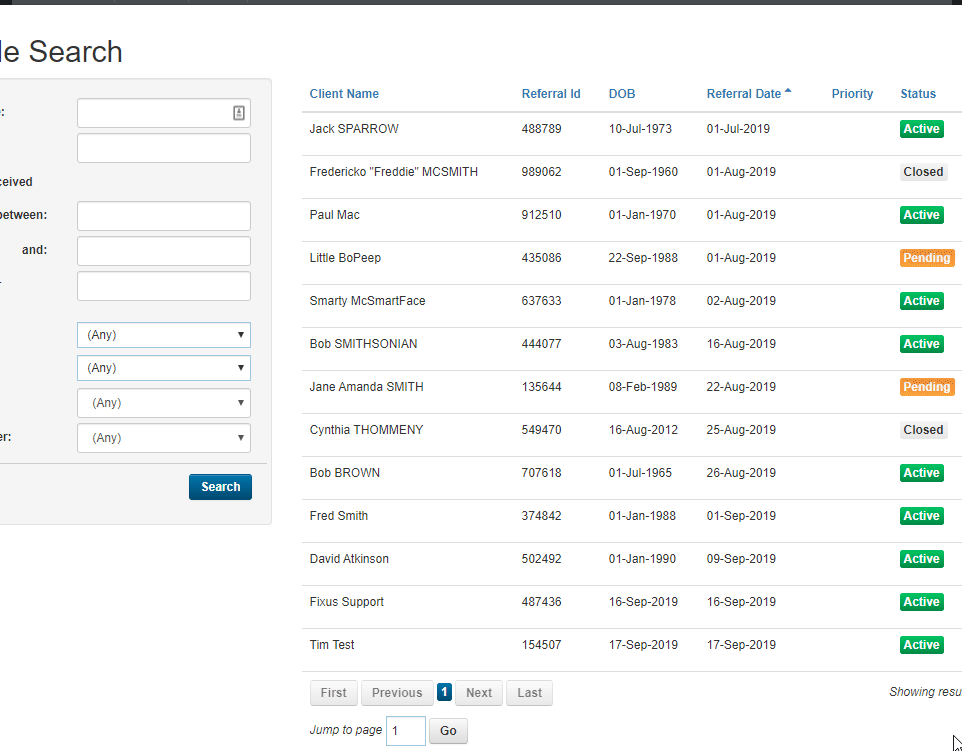Add Support Team Members
- Open the episode you wish to Add Support Team members to.
- Locate the Support Team tab in the left-hand menu and click on it to view active and inactive support team members.
- Click on the +Add Support Team Member button.
- You will be presented with the Add Support Team Member pop-up window.
- Select the required Support Team Member from the drop-down list.
- Set Assigned Date from the date picker.
- If required, select the Primary Contact checkbox if this is the primary contact support team for the client.
- Click Save to save your referral amendments.
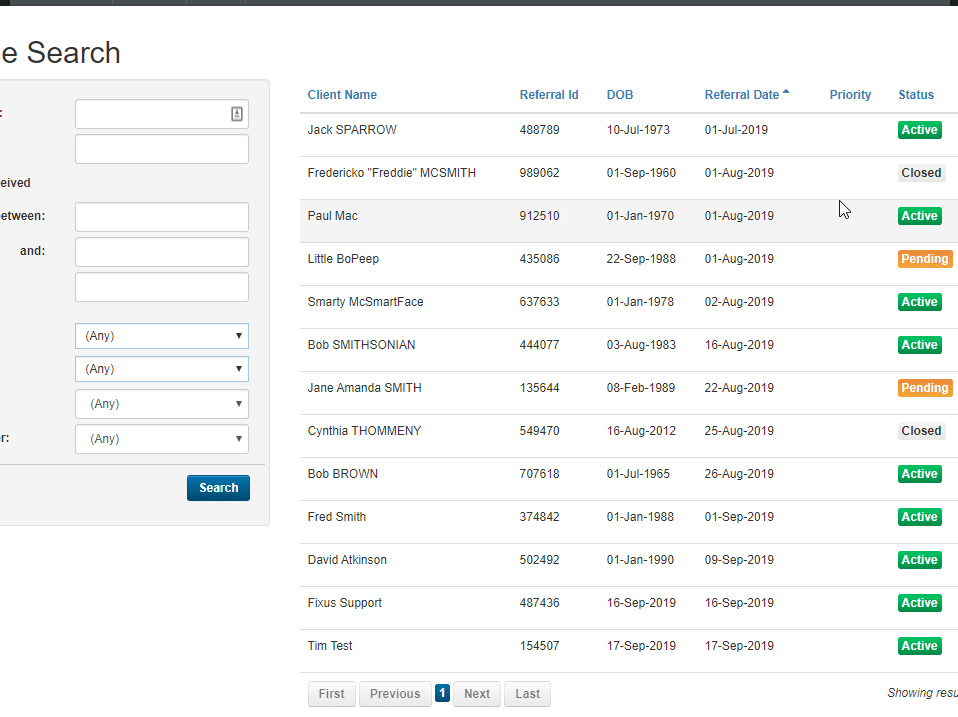
Edit Support Team
- To Edit an existing Support Team Member assigned to a client, locate the Support Team Member from active and inactive support team members list and click the small blue button on the right-hand side (a pencil inside a square icon).
- You will be presented with the Edit Support Team Member pop-up window.
- If required, set Assigned Date from the date picker.
- If required, set Unassigned Date from the date picker.
- If required, select the Primary Contact checkbox if this is the primary contact support team for the client.
- Click Save to save your amended support team member details.