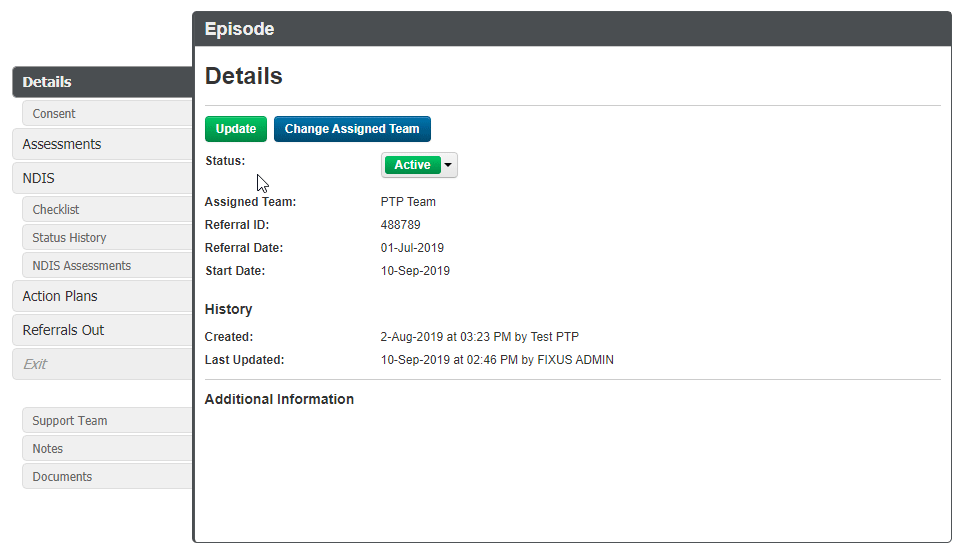This guide will show you step by step how to Add/Edit/View Referrals Out for an episode in the PTP module. We have even made it easier by including short videos to help.
Explanation of Sections:
Referral Out: Create a Referral Out.
Add Referrals Out
- Open the Episode you wish to add an episode Referrals Out for.
- Locate the Referrals Out tab in the left-hand menu and click on it to access the episode Referral Out details.
- Click on the +Add Referral button to add a new referral for sending.
- You will be presented with the Referral Out screen which requires all relevant details of where the referral will be sent to.
* Note: Date, Service Type and Contact Person are required fields. - Click Save to save your referral details.
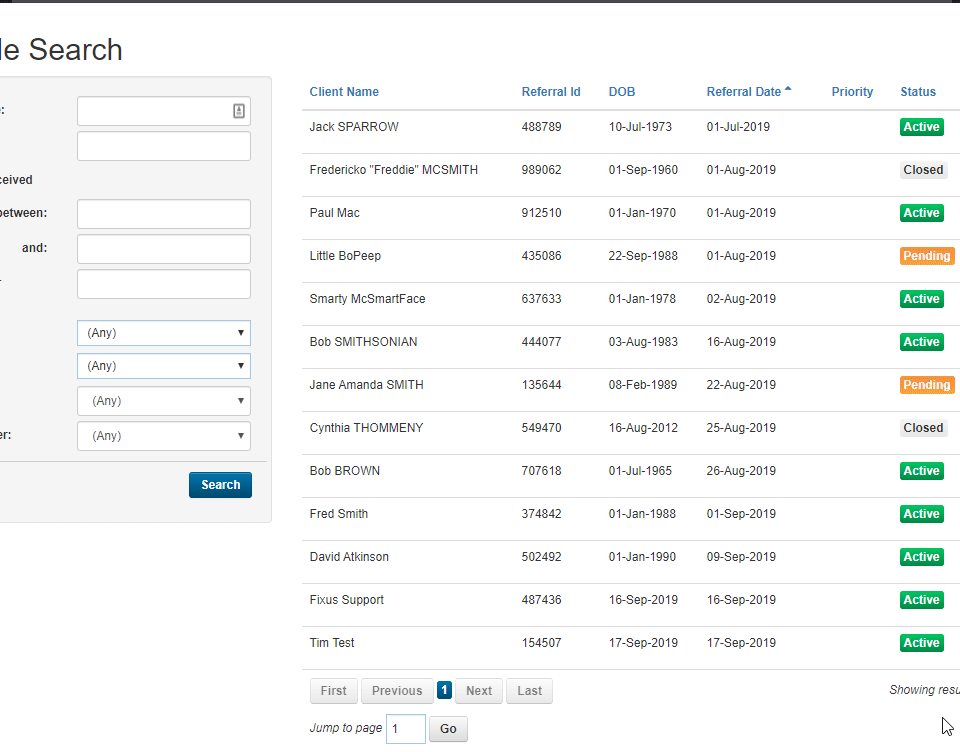
View/Edit Referrals Out – Update Referral Out
- To edit an existing Referral Out details, locate the referral from the client’s referrals list required for amending and from the small down arrow in the blue button select the required action, in this case View
- You will be presented with the View Referral Out screen.
- Click on Update Referral button.
- Click Save to save your referral amendments.
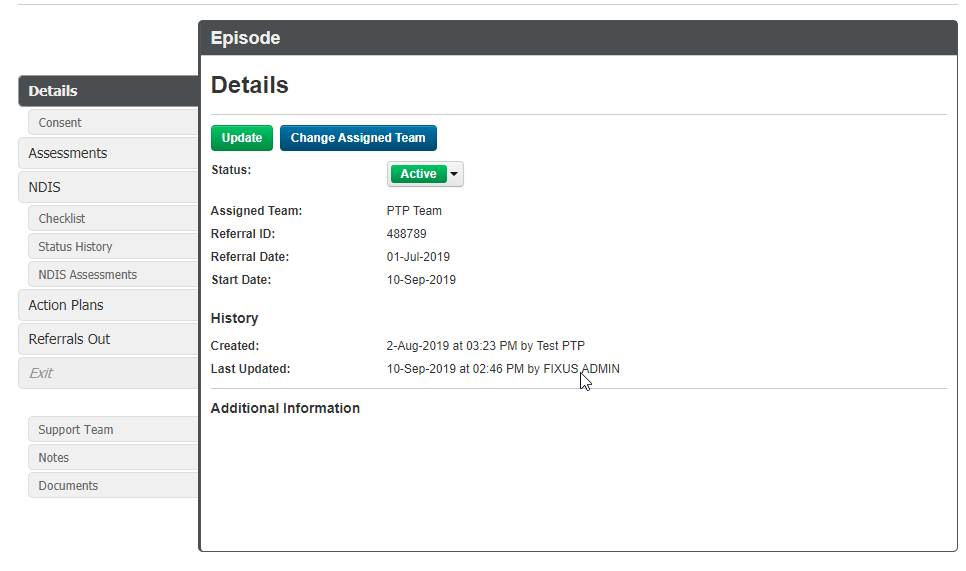
View/Edit Referrals Out – Export to PDF
- To export a referral to PDF, locate the referral from the client’s referrals list required for exporting to PDF and from the small down arrow in the blue button select the required action, in this case View.
- You will be presented with the View Referral Out screen with referrals details.
- Click on Export to PDF button.
- If required, change the exported filename.
- Click Export to export your selected referral.
- If required, you can view the exported PDF document by clicking the View exported referral out button on the final Export to PDF pop-up window.