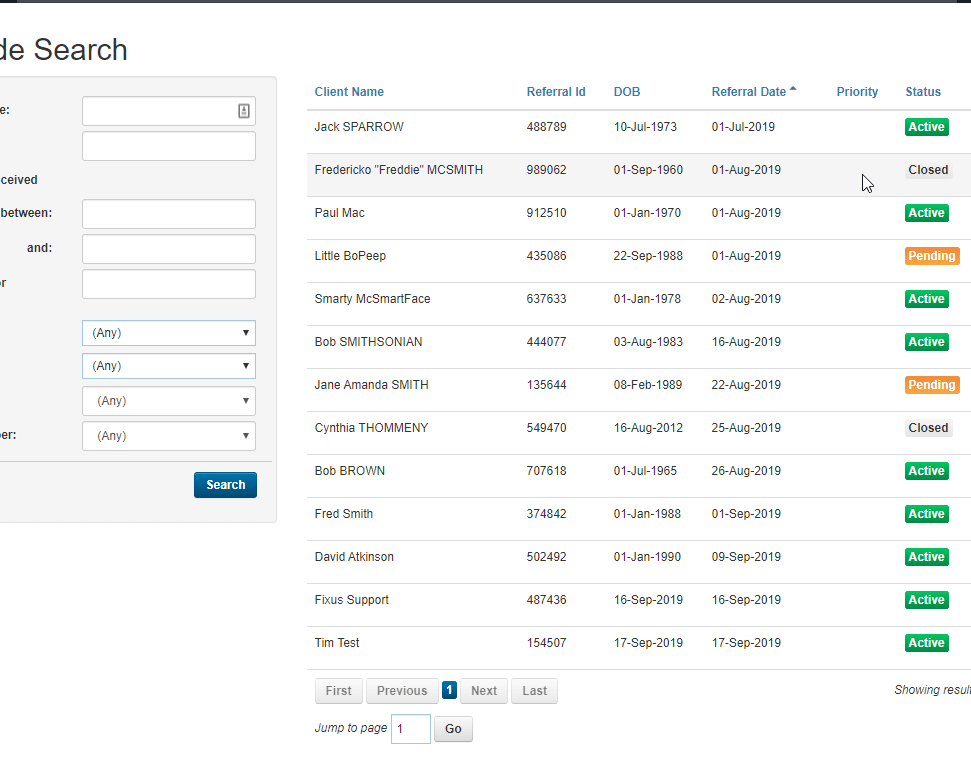This guide will show you step by step how to change an Episode Status in the PTP module.
We have even made it easier by including short videos to help.
Explanation of Sections:
Episode Status: Change the Status of the Episode.
Changing an Episode Status
- Open the episode you wish to change the status for.
- Locate the Details tab in the left-hand menu and click on it to access the details tab.
- On the Episode Details screen. Click on the Active Status drop-down list.
- Click on Change Status from the drop-down list.
- On the Change Status screen, select Closed from the New Status drop-down list.
- Enter a date into the Date of Change field.
- Enter a reason into the Reason for change field.
- Select an Exit Reason from the drop-down list under additional information.
- Click Save to save your changes.