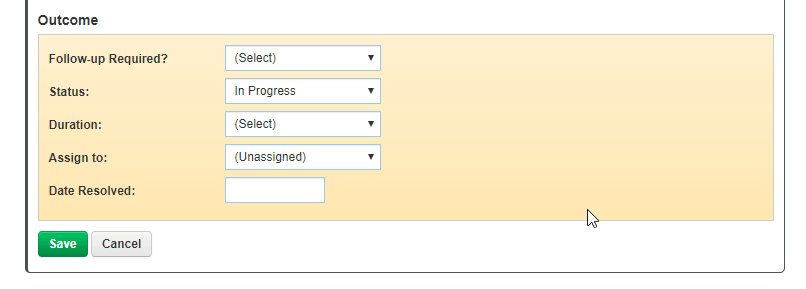This guide will show you step by step how to Add a new Enquiry in the TCC module. We have even made it easier by including short videos to help.
Explanation of Sections:
Referral Source: Details of referral and referrals organisation.
General information: Enquiry general information.
Enquire details: Details for the enquiry.
Reasons for call: Details regarding he reason for call.
Enquire custom section: Custom enquiry details.
Outcome: The outcome of this enquiry.
How to Add an Enquiry
- Locate the Add Enquiry option in the sub menu.
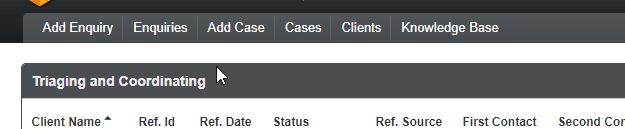
The following fields are mandatory on this page.
* Contact Method is required
* Caller Source is required
* Caller Postcode is required
* One or more Reasons for Call is required
General Information
- Enter a Contact Name.
- Select a Date from the date picker.
- Enter a Contact Method from the drop-down list.
- Select an Interaction Direction from the radio buttons.
- Select a Caller Type from the radio buttons.
- Select a Caller Gender from the drop-down list.
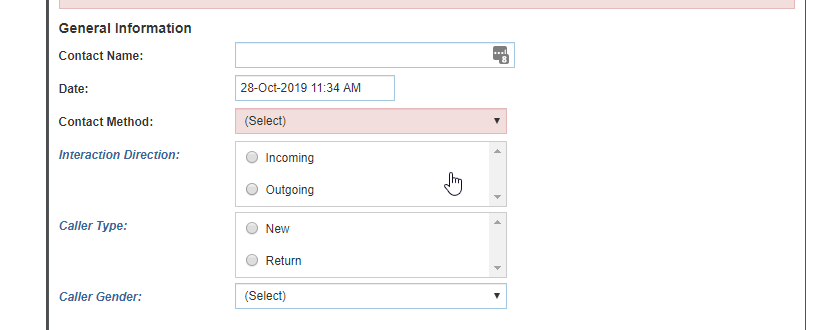
Enquiry Details
- Select a Caller Source from the drop-down list.
- Enter a Caller Postcode.
- Select a Caller Region from the drop-down list.
- Enter a Call Organisation in the text field or click on the blue search button.
- Enter a Return Contact Details.
- Enter a Mobile Number.
- Select a Caller Role from the drop-down list.
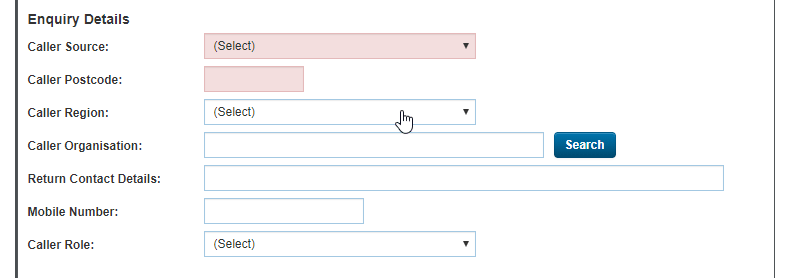
Reasons for Call
- Select Reason(s) for Call – you can select reasons here.
- Enter a Call Issues in the text box.
- Enter Action Taken in the text box.
- Select a Complaint or Compliment from the drop-down list.
- Enter Reasons for the Call in the text box.
- Select a How did you hear about us from the drop-down list.
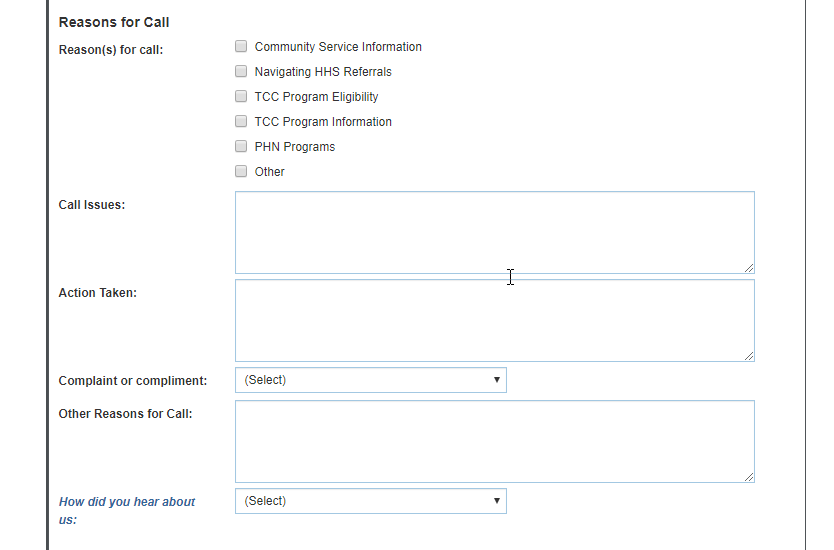
Enquiry Custom Section
- Select Health Conditions (caller with chronic health conditions only) from the drop-down list.
- Enter a Year of Birth (caller with chronic health conditions only) in text box.
- Select Indigenous Status (caller with chronic health conditions only) from drop down list.
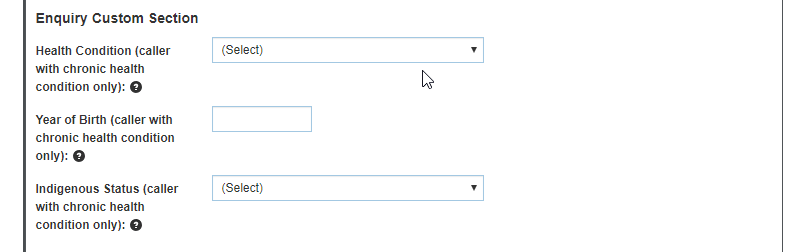
Outcome
- Select a Follow-up Required from the drop-down list.
- Select a Status from the drop-down list.
- Select a Duration from the drop-down list.
- Select Assigned to from the drop-down list.
- Enter a Date Resolved in the text field.