This guide will show you step by step how to Administrator Teams in the Fixus application. We have even made it easier by including short videos to help.
Explanation of Sections:
Adding a New Team: How to Add a new Team.
How to Add Team Members:
Adding a new team
- Click on Administration.
- Click on Teams.
- Click + Add Team.
- Enter Team Name.
- Enter Team Description.
- Select from the Agency drop-down list and choose the Agency the team will below to.
- Select Program Types this team will operate in.
- Click Save.

Update an Existing Team
- Click on Administration.
- Click on Teams.
- Search for the team you wish to update.
- Click view.
- On the team details, click Update.
- The Update Team pop-up will be displayed, from here you can edit the following fields.
*Name.
*Description.
*Select Agency from the drop-down list.
*Select which program types. - Click Save to update.
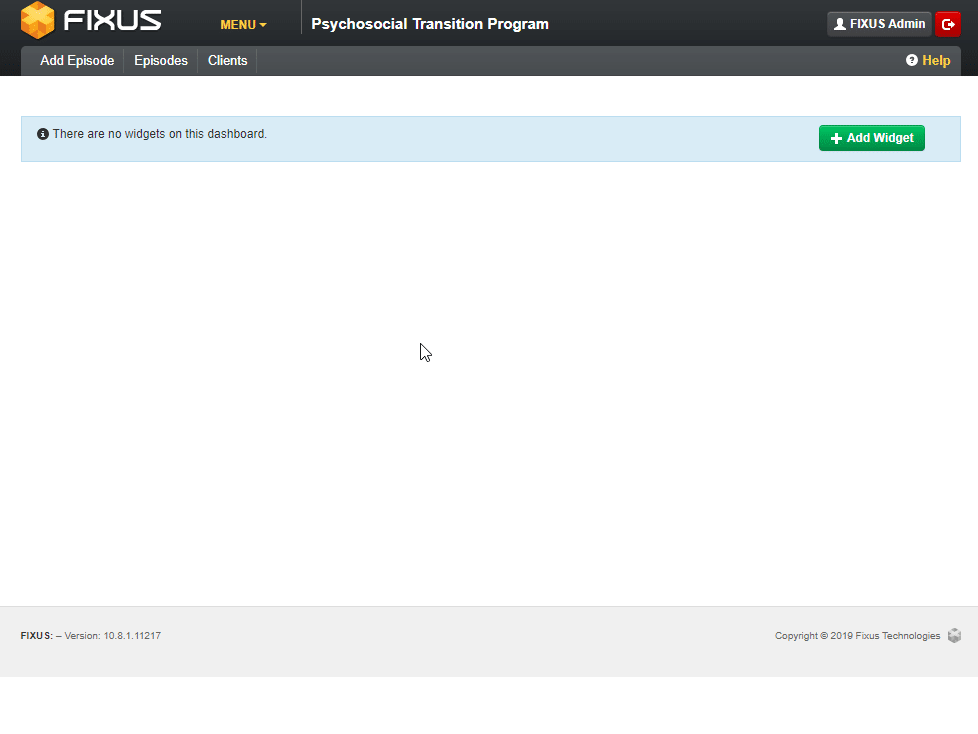
Adding Members to a Team
- Click on Administration.
- Click on Teams.
- Search for the team you wish to update.
- Click View.
- Click Members.
- Click +Add Team Member
- You will be presented with the Add Team Member pop-up, from here select the user’s Agency from the drop-down list.
- Select user from the Staff Member drop-down list.
- Click Save to add the user to this team.
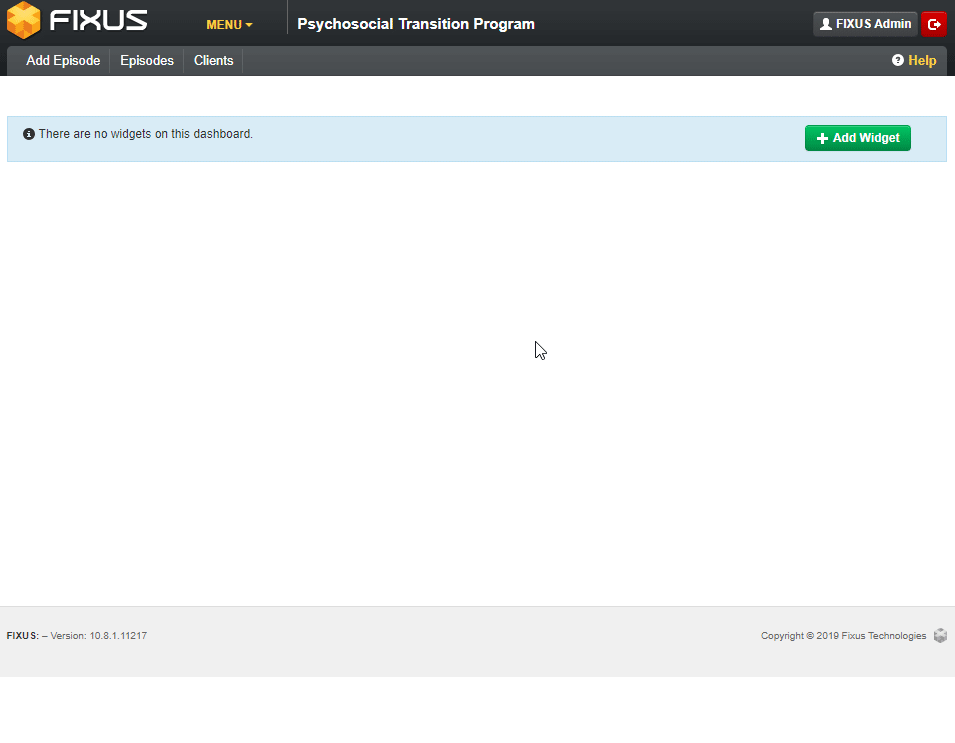
Deactivate Team Member from a Team
- Click on Administration.
- Click on Teams.
- Search for the team you wish to update.
- Click View.
- Click Members.
- Locate the user and click Deactivate.
- User has now been deactivated from this team.

