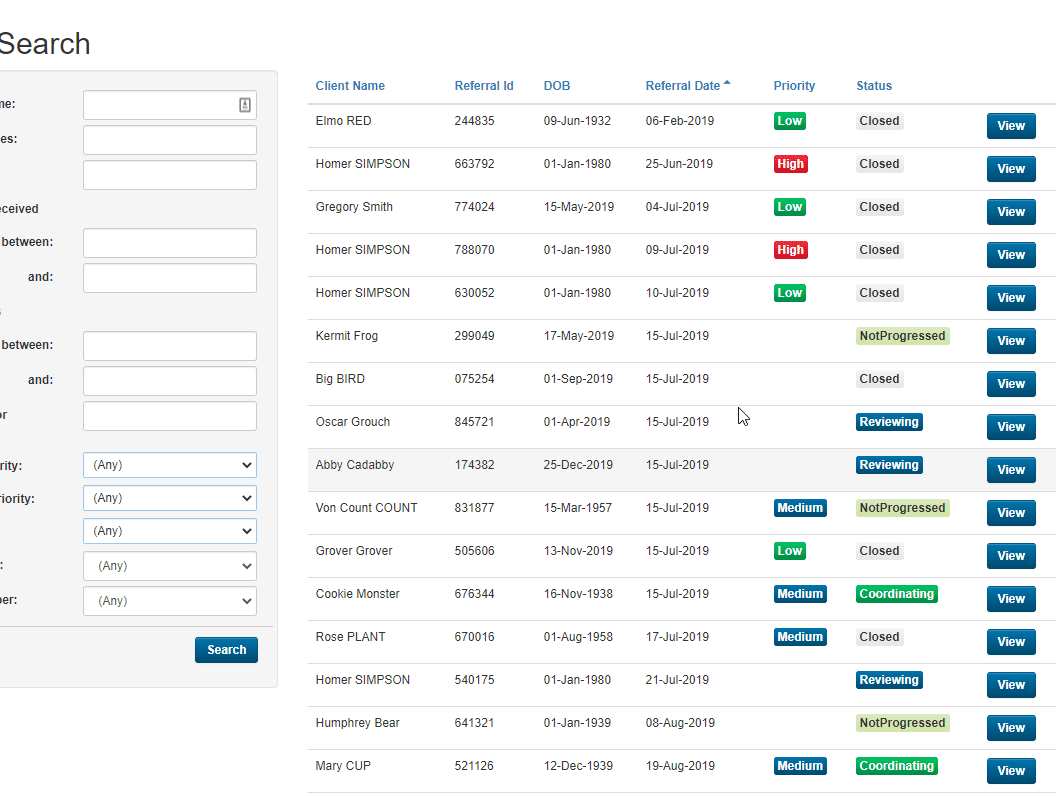This guide will show you step by step how to Add/Update Consent on a case in the TCC module. We have even made it easier by including short videos to help.
Explanation of Sections:
Adding Consent: Adding type of Consent.
Updating Consent: Updating an existing Consent record on a case.
Adding/Updating Consent
1. Open the case you wish to Add/Update the Consent for.
2. Locate the Consent tab in the left-hand menu and click on it to access current Consent and history details.
3. Clicking on the Update Consent button will display a pop-up window to update Consent details.
4. Select from the Consent Type drop-down list Care Coordination.
*Note – Agencies should use this as a way of managing the consent from the client (or relevant Guardian) in regard to agency and third-party disclosure.
5. Select Consent from the drop-down list and choose which option applies.
You can now enter a note in the Note text field.
6. If required, you can select Conditions for Consent checkbox which will then let you enter text into the Consent Conditions text field.
7. Attach a written Consent by clicking on the Choose File button. You will then be presented with a browser upload window to navigate to your local computer and attach the file you wish to upload. Select Open.
8. Click Save to save your changes.