This guide will show you step by step how to Add a new Episode in the PTP module. We have even made it easier by including short videos to help.
Explanation of Sections:
Episode: Details of the episode.
Contact Method: Details of contact method for the episode.
Other Demographics: Episode other demographics.
Outcome: Set an Outcome for the episode.
Assign Team: Select a Team for the episode to be assigned to.
Optional: Assign Agency Staff Member: Assign an Agency Staff member.
How to Add a Episode
- Locate the Add Episode option in the sub menu
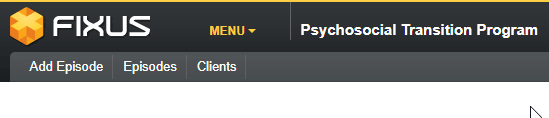
The following fields are mandatory on this page.
* Referral Data is required.
* Family Name is required.
* Given Names is required.
* Data of Birth is required.
* Gender is required.
* Start date required.
Referral Source
- Enter a Referral Date.
- Now you can search for an existing client by selecting Search for the Client.
This will pop up a search for existing clients window, you can search by Family Name, Given Names, Alias / Preferred Name.
The Search results will show Name, Gender, DOB and any active cases in the PTP module. - To select an existing client, Click on Select for the client’s record.

If you cannot find the client, you can click Import Details which will close the pop-up window and place the search details you entered into the relevant fields.
Add a Contact Method
- Add a contact method by selecting the +Add Contact Method button.
- Select Contact Type from the drop-down menu.
- Add Contact Details for contact type.
Check (if required) Preferred Contact Method if clients chosen contact type is the preferred method. - Check (if required) Text Preferred if client choose a text message over a phone call.
*Note: you can add multiply contact methods by following this process
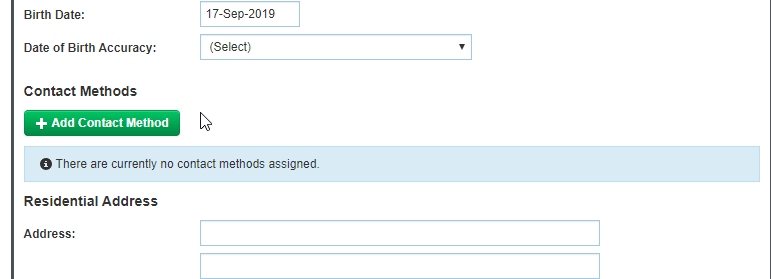
Address details
- To add a Residential or Postal Address for a client.
* Note: If the residential and postal address are the same, check the “Postal address is the same as residential address”.
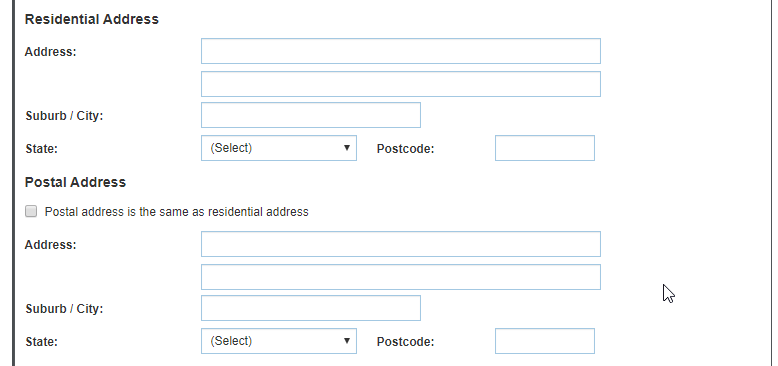
Other Demographics
- From a drop-down list you can set the Indigenous Status, Country of Birth and Preferred Language.

Outcome
- From a drop-down list you can set the status of the Outcome and its corresponding start / end date.

Assign Team
- Clicking on the Search button, you will be presented with a Team Selection pop-up window.
- From here you can search by Agency Name, Suburb / City or Postcode.
Once you have located the team click Assign to select this team.
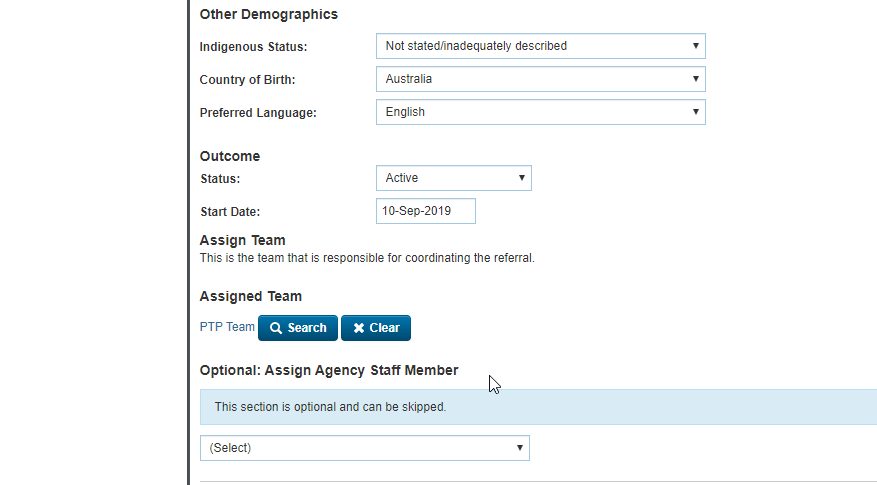
Optional: Assign Agency Staff Member
- Click the drop-down list and select the Agency Staff Member to be added to the episode.
*Note: This is optional and can be skipped. - Click Save to create the episode

