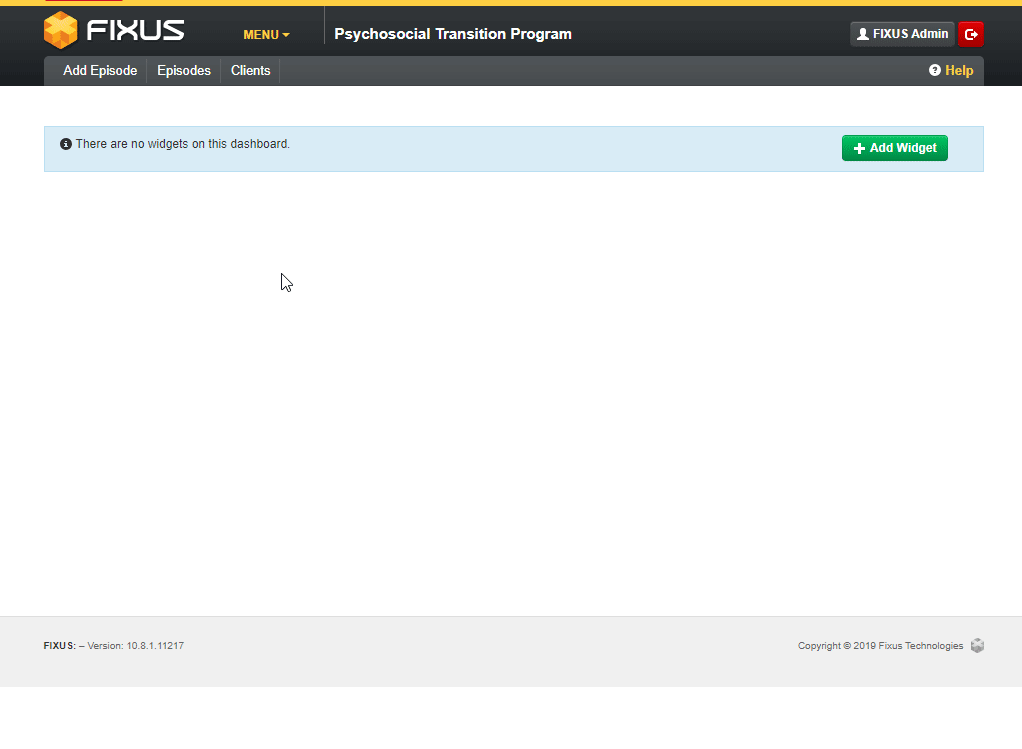This guide will show you step by step how to Administrator Agencies in the Fixus application. We have even made it easier by including short videos to help.
Explanation of Sections:
Adding a New Agency: How to Add Agencies.
Un-assigning a User account from an Agency: How to un-assign a User account from an Agency.
Adding a New Agency
- Click on Administration.
- Click on Agencies in the sub menu.
- Click on + New Agency.
- Add all the Agency Demographics.
- Select which Module Data the Agency will be working with.
- Click Save.

Un-assigning a User account from an Agency
If you accidentally assign a user account to the wrong agency you will need to un-assign them before you can assign them to the correct agency.
1. Within the Modules menu, click on the Administration menu item.
2. Click on the Agencies menu item.
3. Find the agency that the user is currently assigned to and click on the View button.
4. Click on the Staff tab.
5. Find the staff name that the user is assigned to within the list and click on the View button.
6. Click on the “Update” button.
7. Update the “User”drop down list changing to the option “(Select)” and click on the “Save”button.
This user account has now been un-assigned from the current agency.
Please note that the Staff record must stay in place as this user account may have been associated with other information within Fixus.