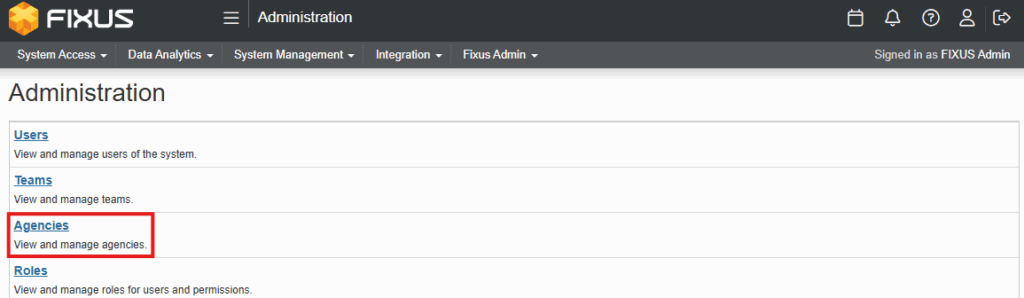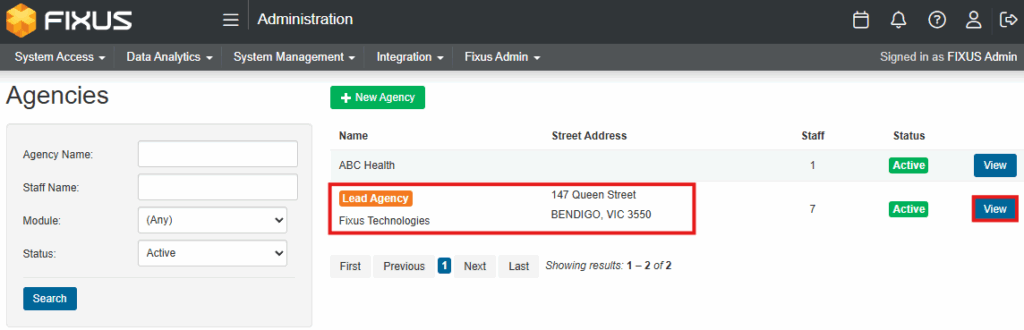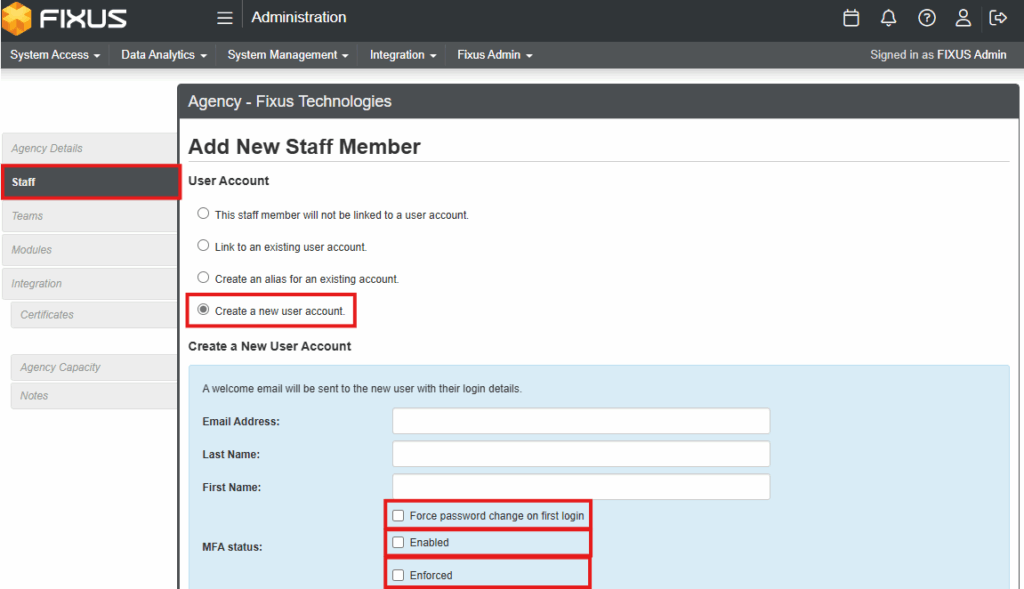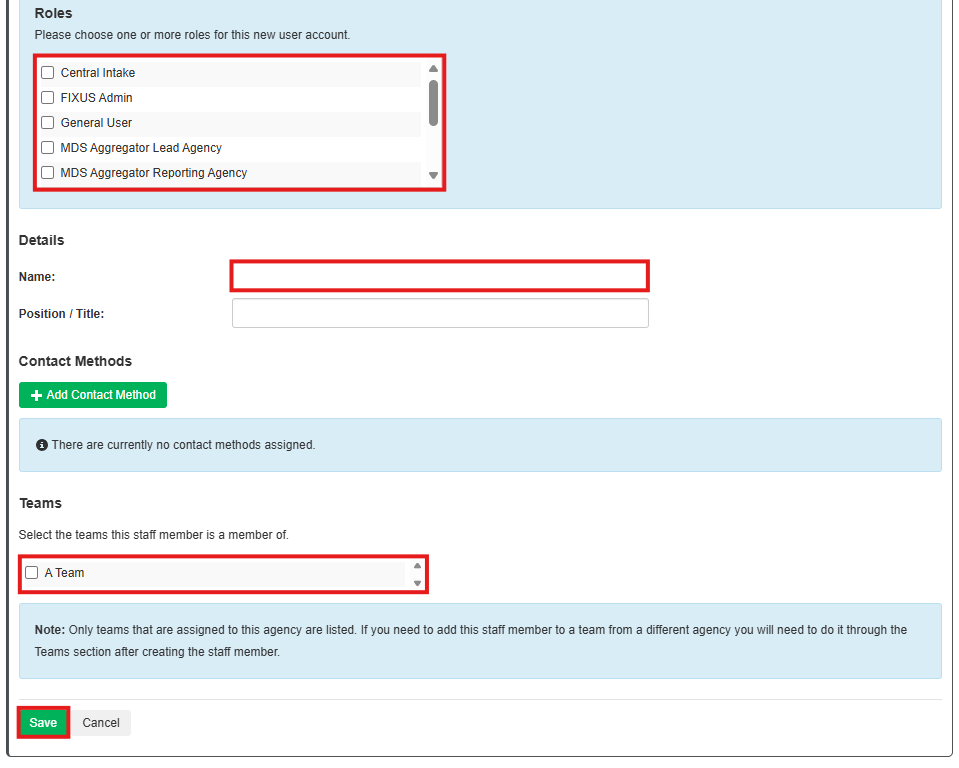The process for setting up a user in Fixus is not as simple as creating a username and password. A new user must be given a Role/s (set of permissions), assigned to an Agency and finally, be a member of a Team/s.
Points to remember:
* A User MUST belong to an Agency.
* A User CAN belong to one or more Teams and have one or more Roles.
* A Team MUST belong to an Agency.
* A User CAN belong to a Team from a different Agency.
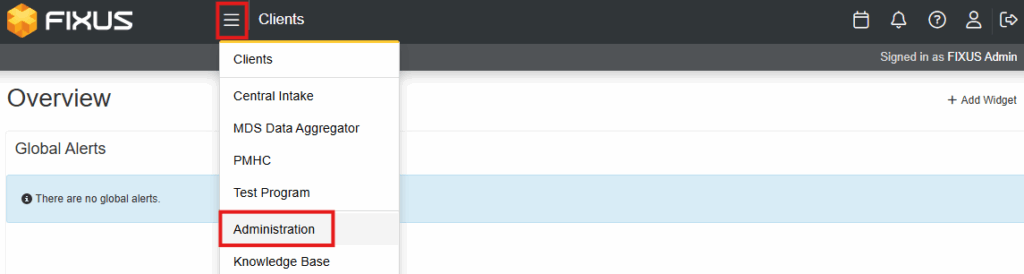
- From the Program menu select Administration.
- Click on Agencies in the sub menu.
- Click View on the Agency the user will belong to.
- Click Staff from left side menu.
- Click + Add staff member.
- Select Create a user account.
- Enter users Email address, Last Name and First Name.
- Tick on Force Password change on first login.
- Tick MFA Status Enabled and Enforced.
- Select Roles the user will require.
- Enter the Contact Methods if required (pop up window).
- Select Teams the staff member will be part of.
- Click Save.
- Once created and saved a Welcome Email is automatically generated by Fixus and sent to the new user at the email address provided in the set up.
- Note: To resend a Welcome Email to the user containing their initial password and how to log in, use the User Search to find the User, then click the arrow on the View button – Send Welcome Email.