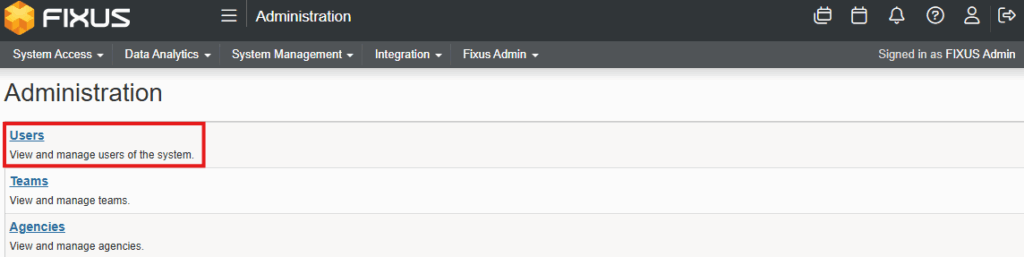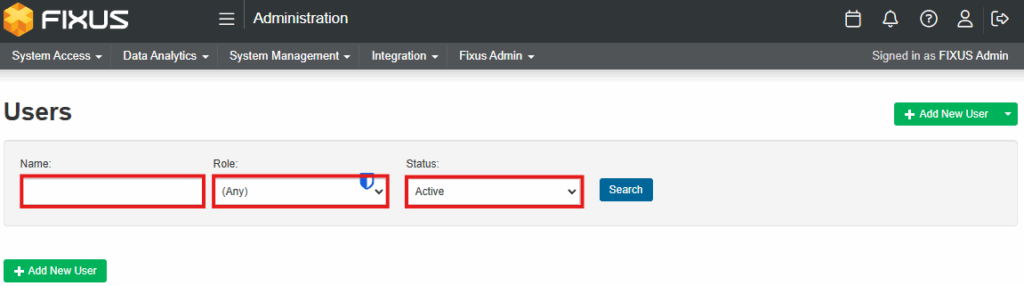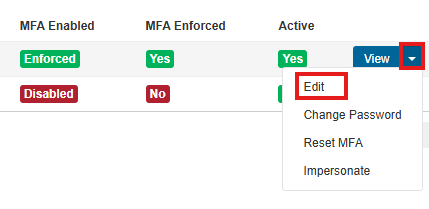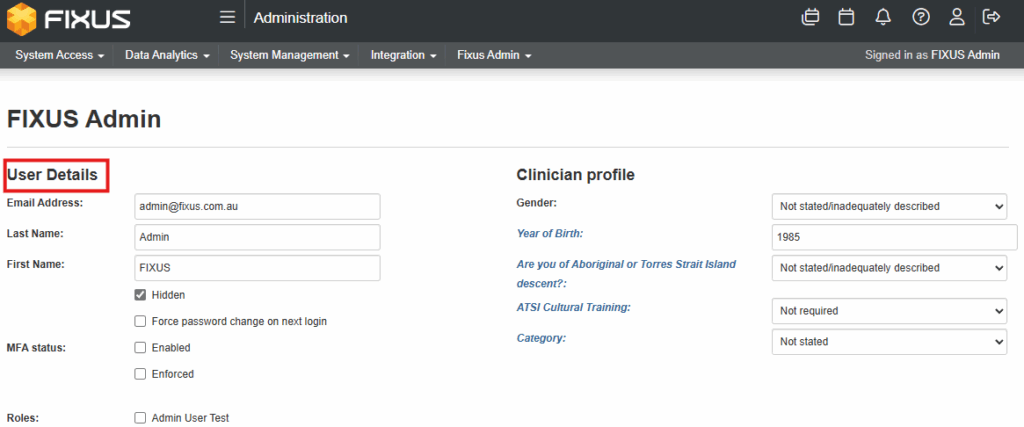This process will enable system administrators to update user profiles including roles, email addresses and MFA status. From this screen adjustments can also be made to the user’s Clinician Profile – most fields of which are a MDS requirement.
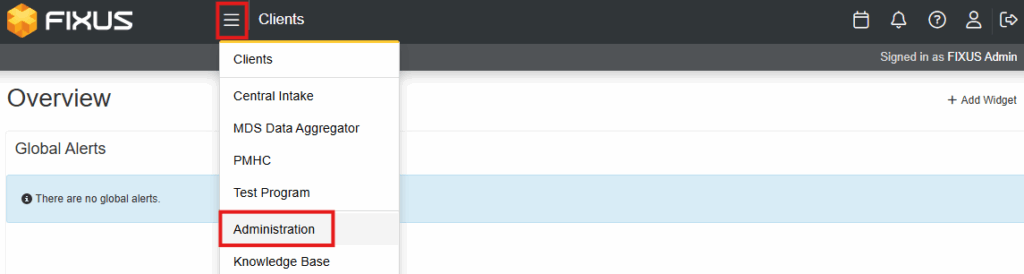
- From the Program menu select Administration.
- From the Administration menu select Users.
- Locate required user via Name, Role and Status (note – currently name search allows search by first OR last name, not both together)
- Click Enter or Search (Blue button) beside required user.
- Click View (Green button) beside required user.
- Click Edit (Blue button) to access user details.
- Make required changes.
- Click Save (Green button).