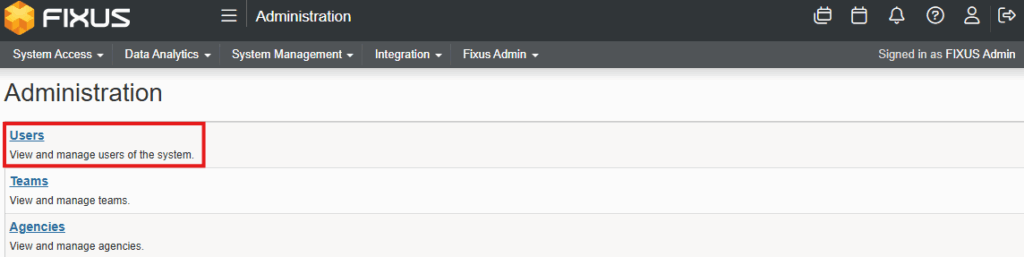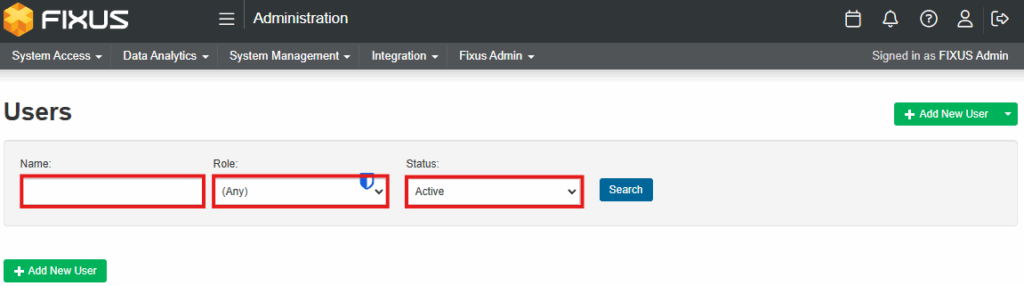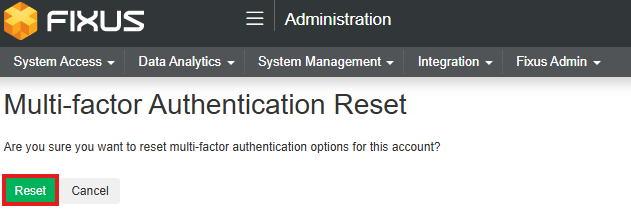This process will enable system administrators to reset a user’s Multi Factor Authentication to access the Fixus platform.
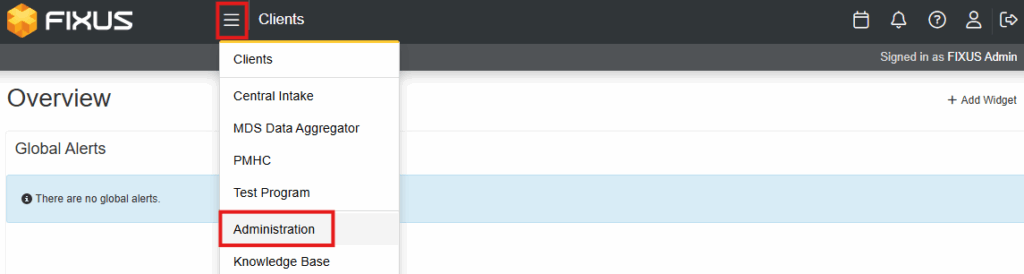
- From the Program menu select Administration.
- From the Administration menu select Users.
- Locate required user via Name (note – currently name search allows search by first OR last name, not both together), Role and Status (Active/Inactive).
- Click Enter or Search (Blue button) beside required user.
- Select the drop-down arrow on the View (Blue button) beside required user.
- Select Reset MFA from the list of options.
- Click Reset (Green button).