Add Support Team Members
- Open the Episode you wish to Add a Support Team Member to.
- Locate the Support Team tab in the left-hand menu and click on it to View active and inactive Support Team Members.
- Click on +Add Support Team Member button.
- Select Support Team Member.
- You will be presented with the Add Support Team Member pop-up window.
- Select the required Support Team Member from the drop-down list.
- Set Assigned Date from the date picker.
- If required, select Primary Contact checkbox if this is the Primary Contact Support Team for the Client.
- Click Save to save your referral amendments.
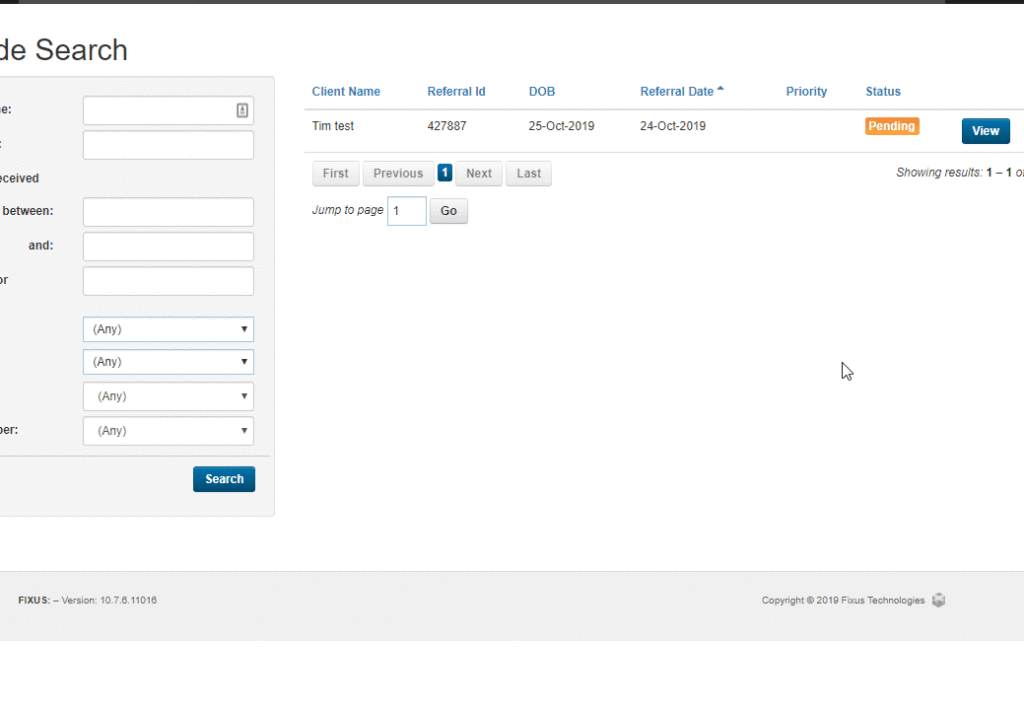
Add Personal Contact
- Open the Episode you wish to Add Support Team Member to.
- Locate the Support Team tab in the left-hand menu and click on it to View active and inactive Support Team Members.
- Click on +Add Support Team Member button.
- Select Personal Contact.
- You will be presented with the Add Personal Contact pop-up window.
- Select the required Personal Contact from the drop-down list.
- Set Assigned Date from the date picker.
- If required, select the Primary Contact checkbox if this is the Personal Contact for the client.
- Click Save to save your referral amendments.
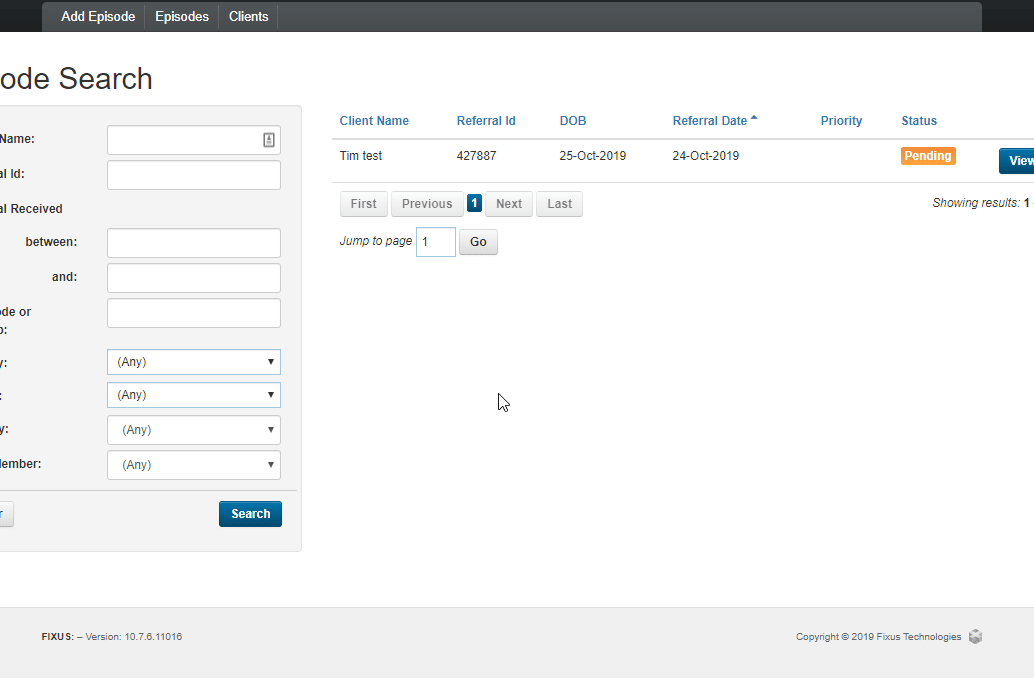
Edit Support Team
- To Edit an existing Support Team Member assigned to a client, locate the Support Team Member from active and inactive Support Team Members list and click the small blue button on the right-hand side (a pencil inside a square icon).
- You will be presented with the Edit Support Team Member pop-up window.
- If required, set Assigned Date from the date picker.
- If required, set Unassigned Date from the date picker.
- If required, select the Primary Contact checkbox if this is the Primary Contact Support Team for the Client.
- Click Save to save your amended Support Team Member details.
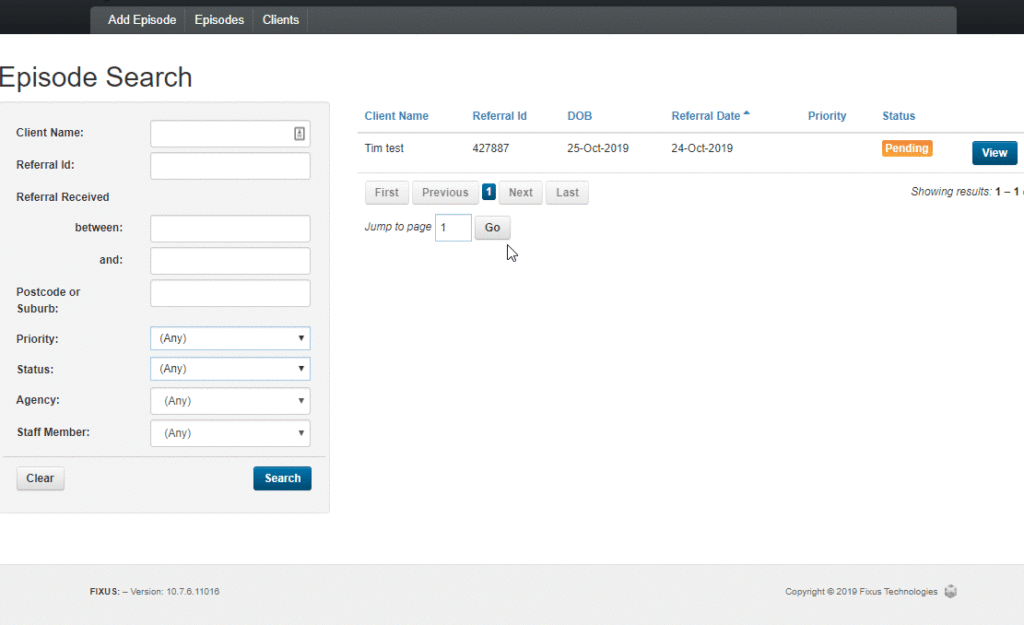
Edit Personal Contact
- To Edit an existing Support Team Member assigned to a client, locate the Support Team Member from active and inactive Support Team Members list and click the small blue button on the right-hand side (a pencil inside a square icon).
- You will be presented with the Edit Support Team Member pop-up window.
- If required, set Assigned Date from the date picker.
- If required, set Unassigned Date from the date picker.
- If required, select Primary Contact checkbox if this is the Primary Contact Support Team for the client.
- Click Save to save your amended Support Team Member details.

