When activated, the Fixus platform provides users with the ability to both send and receive SMS messages to external recipients. The procedure outlined below will assist users to send messages to clients and patients via text message.
Note: To send an SMS the client must have their mobile phone number listed as a contact method within their client demographics.
- Open the episode or client file of the client you wish to contact via SMS.
- Click the SMS bubble from the top right corner of the client demographics.
- A Send SMS screen will appear with a text field to allow you to create messages of up to 500 characters. For clients with more than one mobile number there is a dropdown option to choose the preferred number. (Note: while the current character limit is 500, messages are charged at every 160 characters).
- Type your message in the text and click Send.
- Text messages and message threads will be visible via the Messages tab in the client file.
Note: The Fixus SMS feature is not an instant messaging service, due to various security checks client replies can take between 5-10 minutes to appear in the messages tab.

SMS bubble location in top right of client demographics
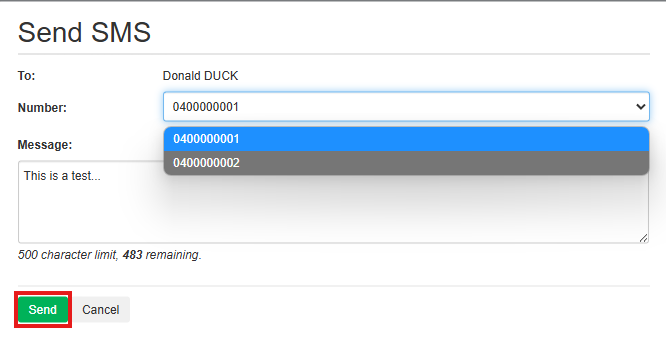
SMS message screen with multiple mobile numbers available
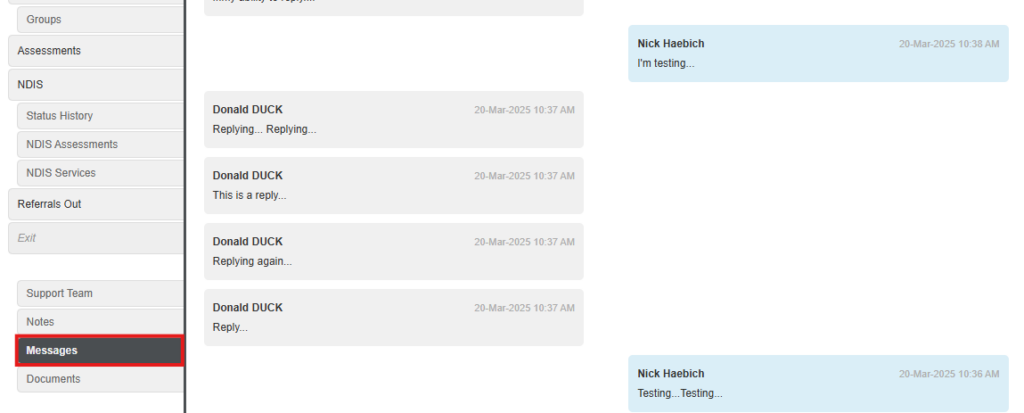
Messages tab with example text conversation
