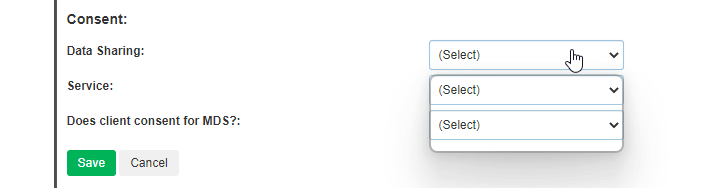This guide will show you step by step how to add a new referral in the Central Intake module. We have even made it easier by including short videos to help.
Explanation of Sections:
Referral Source: Referral Description, Referral Source Type & Service Provider.
Basic Demographics: Client’s Personal Details.
Residential Address: Client’s Address Details.
- From the Dashboard locate the Add Referral option in the sub menu.

The following fields are mandatory on this page.
*Referral Source Type is required.
*Family Name is required.
*Given Names is required.
*Date of Birth is required.
*Date of Birth Accuracy is required.
*Sex is required.
Referral
1. Select Start Date from the pop-up date picker.
* Optional: Select End Date from the pop-up date picker.
2. Add a Subject into this field.
3. Add a Description into this field.
4. Select a Referral Source Type from the drop-down list.
5. Select a Service Provider from the drop-down list.
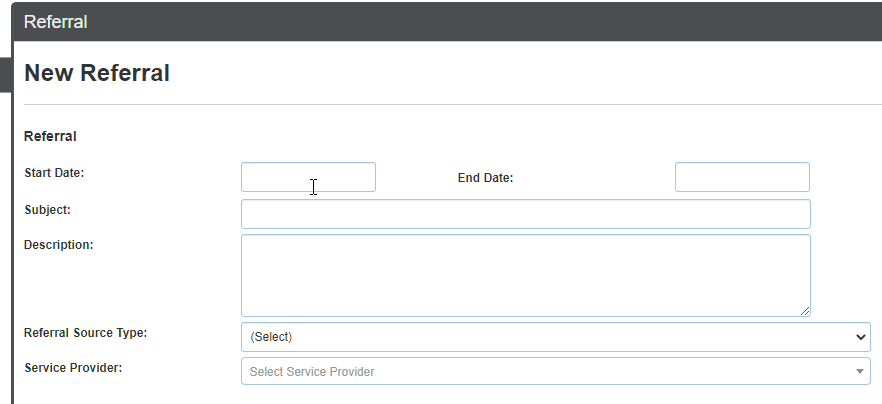
Basic Demographics
- Add Family Name into this field.
- Add Given Name into this field.
* Optional: Select Alias / Preferred name into this field. - Select Date of Birth from the pop up date picker.
- Select Date of Birth Accuracy from drop down list.
- Select Gender from drop down list.
- Select Indigenous Status from drop down list.
- Select Country of Birth from drop down list.
- Select Preferred Language from drop down list.
- Add Phone number into this field.
- Add Fax number into this field.
- Add Email address into this field.
- Enter Marital Status Code into this field.
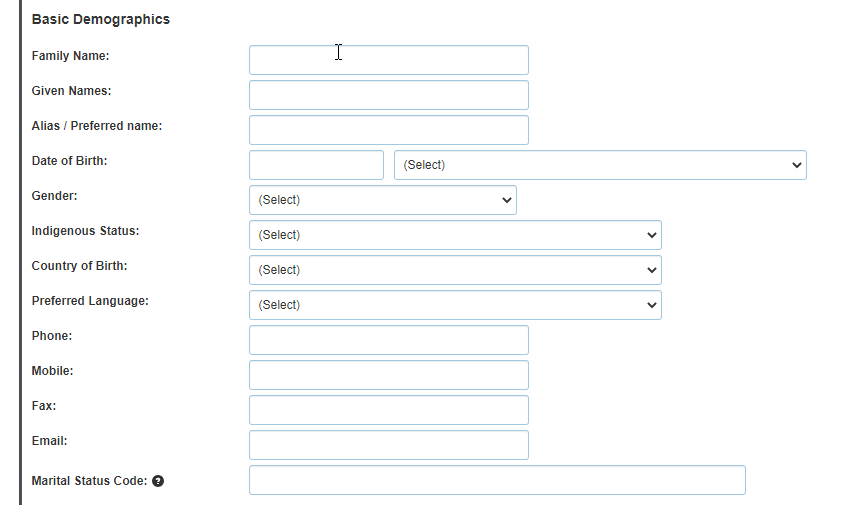
Residential Address
- Add Address into this field.
- Add Suburb/City into this field.
- Select State from drop down list.
- Add Postcode to this field.
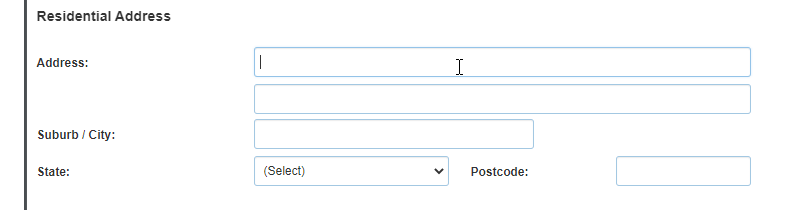
Consent
- Select option for Data Sharing in drop down list.
- Select option for Service in drop down list.
- Select option for Does client consent for MDS? in the drop-down list.
- Hit Save to add the referral.