This guide will show you step by step how to allocate a referral in the Central Intake module. We have even made it easier by including short videos to help.
Explanation of Sections:
Referral: Referral Description, Referral Source Type & Service Provider.
Basic Demographics: Client’s Personal Details.
Residential address: Client’s Address Details.
- From the dashboard locate the Referrals option in the sub menu.

Allocate Referral
2. From the Referral screen you can search by Client name, Referral Id and Referral Dates.
3. Once a Referral has been located, select the View button.
4. Select Allocate on Referral details screen.
5. Select program from the Allocate this referral to drop-down list.
6. Add Comment into this field.
7. Select Allocate.
You will now see the Add Referral for which program you have selected.
For further guides on Adding Referrals into programs, please refer to guides for each program on our Help Centre or click here
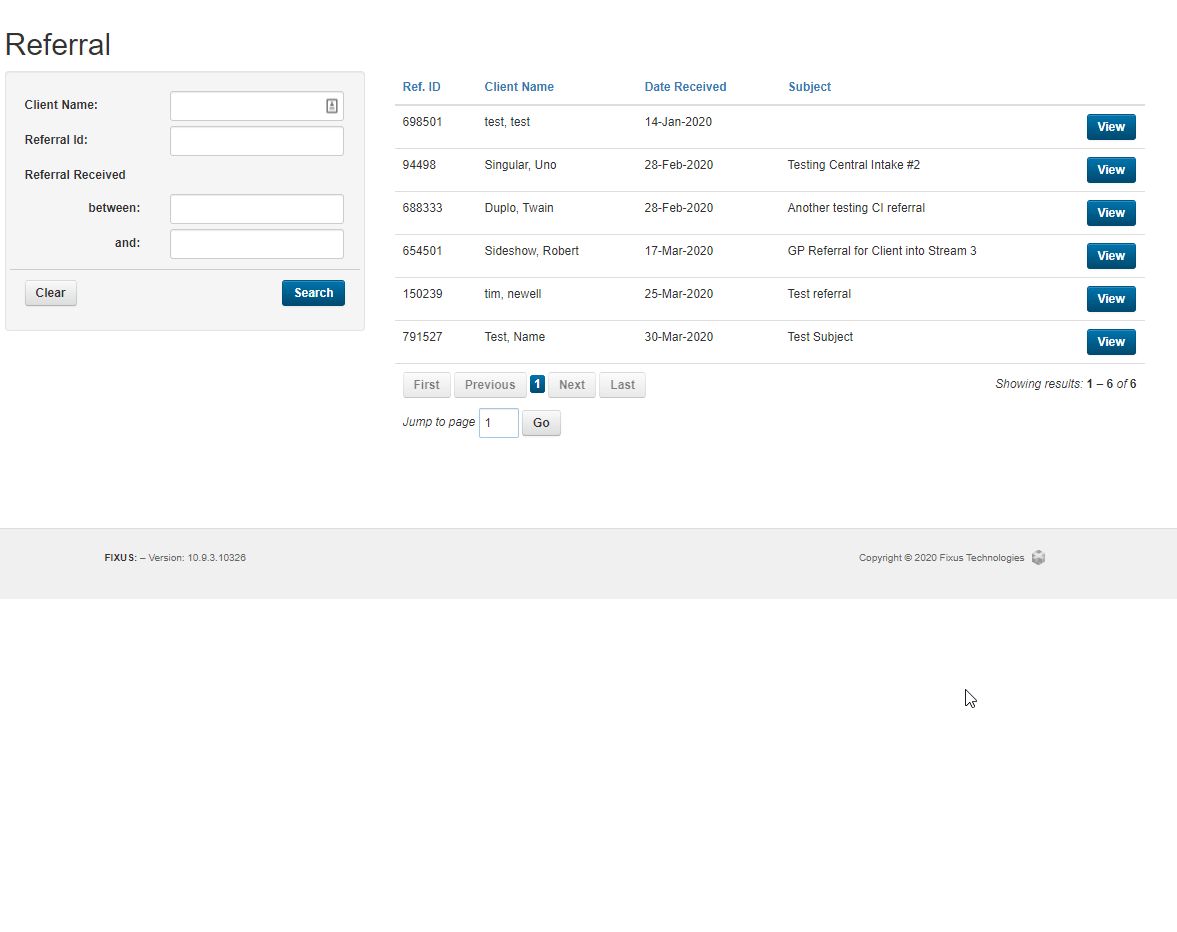
Once the referral has been allocated all attached documents and notes will be linked to the new case record.
